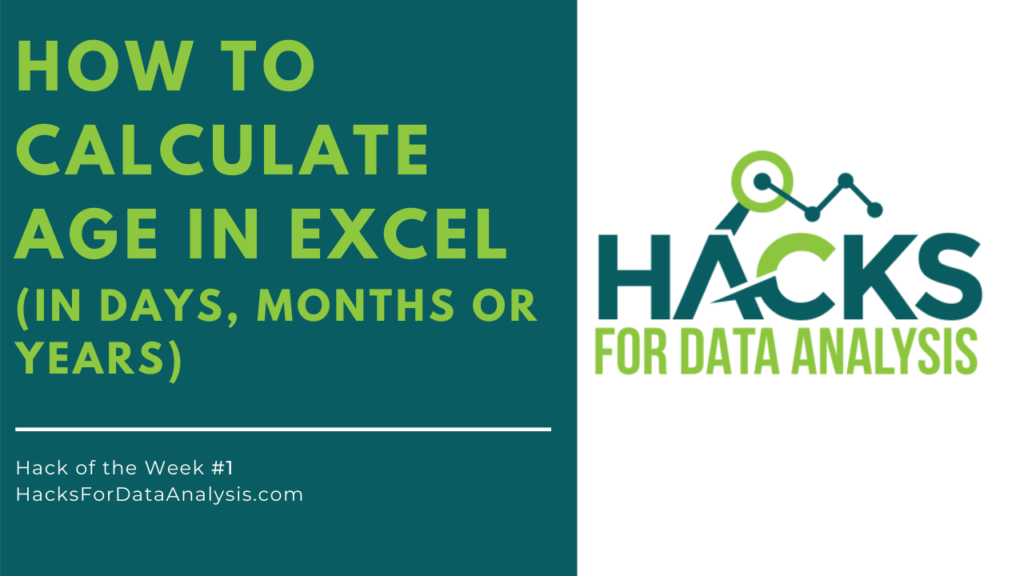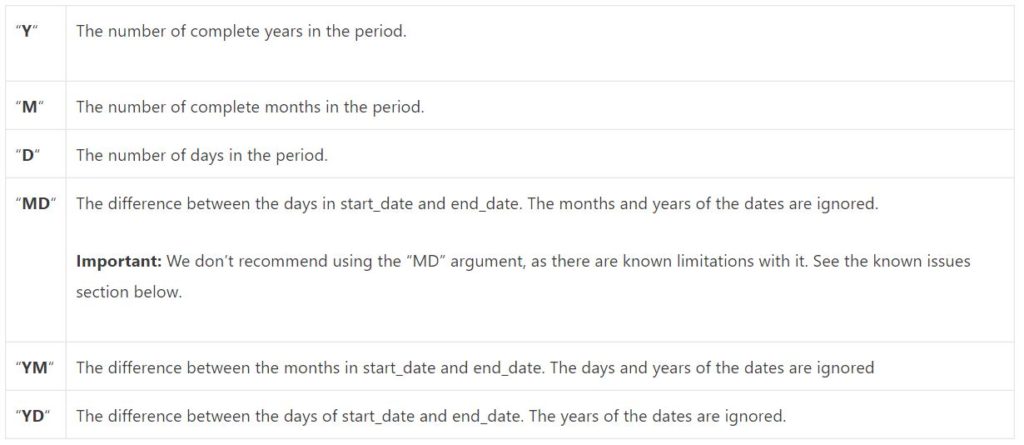Hi, I’m Vini!
I’m an Engineer and Data Analyst, and I moved to Germany in 2018 to work for one of the biggest logistics companies in the world. Hacks for Data Analysis is the place where I consolidate and share my knowledge, feel free to reach out to me. Cheers!