Download this free Excel template to learn how to calculate age (in days, months or years) in Excel. In other words, you don’t have to worry anymore about getting those numbers right!
Start using now this flawless Excel formula to Calculate Age in Excel in Days, Months or Years. We HACKED Excel’s hidden DATEDIF formula and combined with the IFERROR formula to ensure that we always calculate the correct results! As an example, you can apply this to calculate accounts receivable aging, or in other words, the aging of invoices.
In addition, watch this tutorial from the link below to understand how to use this formula.
For more free tutorials, templates, tricks and tips, subscribe to our channel!
The DATEDIF function allows the calculation of age in the following units:
| “Y“ |
The number of complete years in the period. |
| “M“ | The number of complete months in the period. |
| “D“ | The number of days in the period. |
| “MD“ | The difference between the days in start_date and end_date. The months and years of the dates are ignored.
Important: We don’t recommend using the “MD” argument, as there are known limitations with it. See the known issues section below. |
| “YM“ | The difference between the months in start_date and end_date. The days and years of the dates are ignored |
| “YD“ | The difference between the days of start_date and end_date. The years of the dates are ignored. |
In the tutorial, we combined it with the IFERROR function to always make a correct calculation of the Age.
Hi, I’m Vini!
I’m an Engineer and Data Analyst, and I moved to Germany in 2018 to work for one of the biggest logistics companies in the world. Hacks for Data Analysis is the place where I consolidate and share my knowledge, feel free to reach out to me. Cheers!

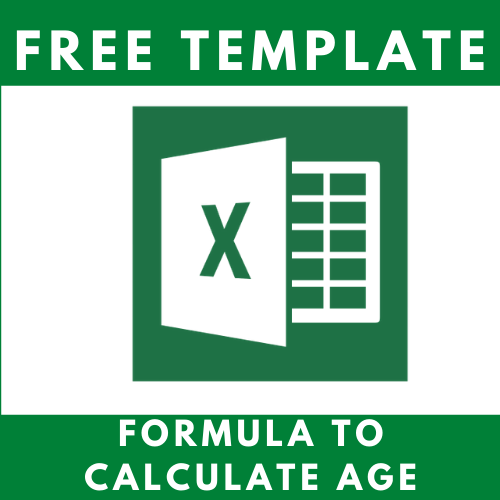
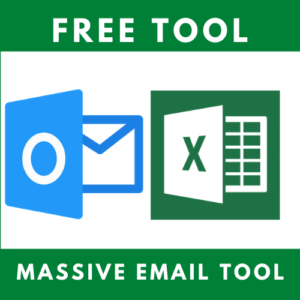
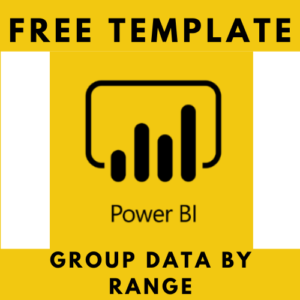
Reviews
There are no reviews yet.